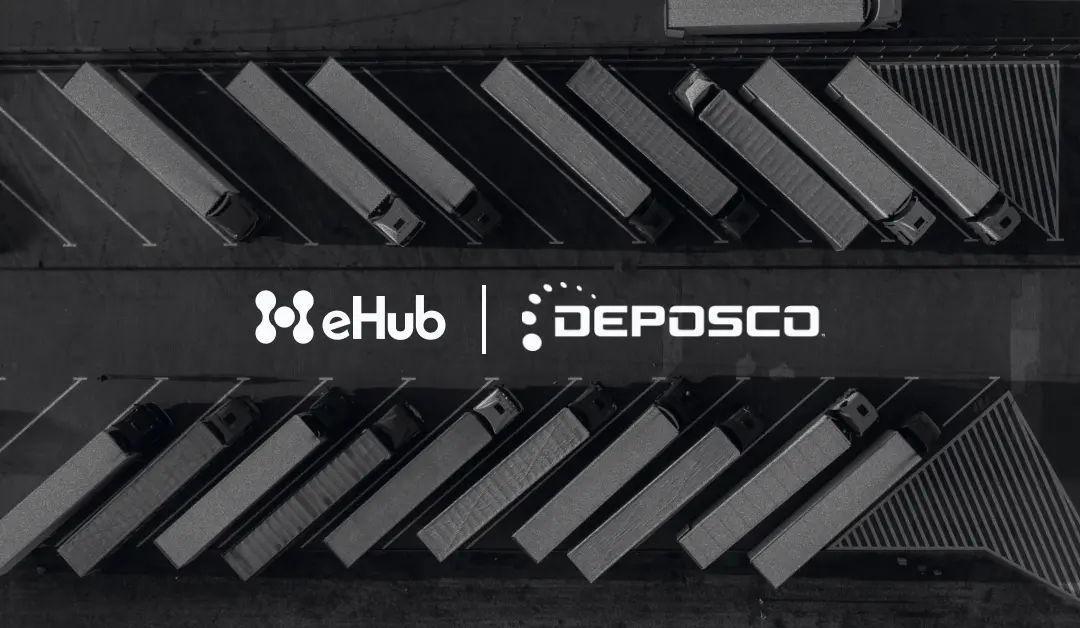Introduction
In the world of shipping and logistics, unforeseen circumstances can occasionally lead to the need to void a shipment. Whether you’ve made an error in the shipment details or a change in plans, UPS (United Parcel Service) provides a straightforward process for voiding a shipment. This comprehensive guide will walk you through the steps to void a shipment with UPS, ensuring a smooth and hassle-free experience.
Why Void a Shipment with UPS?
Before we delve into the step-by-step process, let’s briefly explore why you might need to void a shipment with UPS. Some common scenarios include:
1. Incorrect Shipment Details: You entered the wrong recipient address, shipment weight, or other critical information and need to correct it.
2. Change in Plans: The shipment is no longer needed for various reasons, such as order cancellations or delays.
3. Shipping Cost Adjustments: You’ve discovered discrepancies in the shipping charges, and voiding the shipment is necessary to resolve billing issues.
4. Duplicated Shipments: You’ve unintentionally created duplicate shipments and must void one to prevent redundant deliveries.
5. Lost or Damaged Goods: If the package is lost or damaged before it’s shipped, voiding it is necessary to prevent further complications.
Now, let’s begin the step-by-step process of voiding a shipment with UPS.

Step 1: Log In to Your UPS Account
To initiate the voiding process, visit the UPS website (www.ups.com) and log in to your UPS account. If you don’t have a UPS account, you must create one to access the shipment voiding feature.
Step 2: Access the Shipping History
Once logged in, look for the “Shipping” tab or section on the UPS website. Under this section, you should find an option for “Shipping History” or “View History.” Click on it.
Step 3: Locate the Shipment to Void
The Shipping History section lists your past shipments. You can search for the specific shipment you want to void using the tracking number, shipper’s reference, or other relevant details. Once you’ve located the shipment, click on it to select it.
Step 4: Initiate the Void Process
With the shipment selected, look for the option to “Void Shipment” or a similar command. Click on this option to initiate the voiding process.
Step 5: Confirm Void and Provide a Reason
Upon selecting the “Void Shipment” option, UPS will typically ask you to confirm the void. They may also request a reason for voiding the shipment. Choose the appropriate reason from the provided options. These reasons are typically related to the typical scenarios mentioned earlier.
Step 6: Review Void Confirmation
After confirming the void, UPS will confirm that the shipment has been successfully voided. You should see a voided status on the shipment in your Shipping History.
Step 7: Billing Adjustments
It’s important to note that voiding a shipment may lead to billing adjustments. UPS will generally reverse any shipping charges associated with the shipment as the shipment is no longer in transit. To ensure accurate billing, review your UPS billing statements.

Conclusion
In the world of shipping and logistics, the ability to easily void a shipment is a valuable tool for businesses and individuals. Whether you’ve made an error in shipment details or a change in plans, UPS offers a straightforward process to void shipments. Following the step-by-step guide outlined in this article, you can confidently navigate the voiding process, ensuring that your shipping operations remain precise and efficient.
Remember that the ability to void a shipment online may vary depending on your UPS account type and location. If you encounter any issues or require additional assistance, it’s advisable to contact UPS customer service. They can provide guidance and support to help you address any specific voiding needs.
Voiding a shipment with UPS is a solution-oriented process that allows you to maintain control over your shipping operations and billing accuracy. It’s an essential tool in your logistics toolkit, ensuring you can adapt to changing circumstances and maintain a seamless shipping experience for your customers.